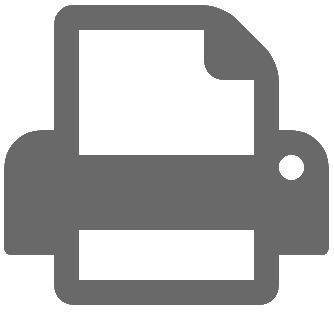
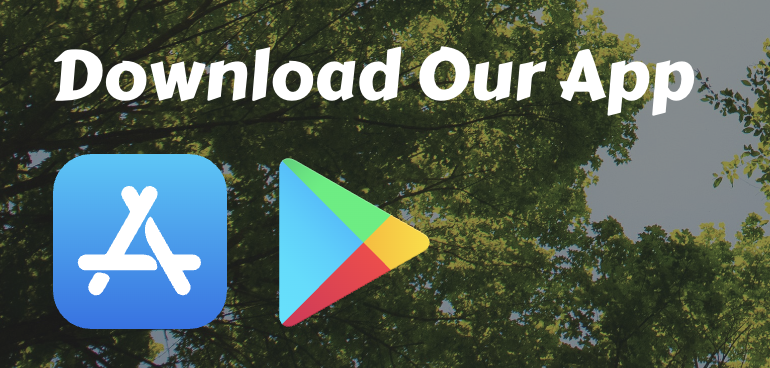
On the main menu, use the three bars in the top right-hand corner to view a dropdown menu. Select Permissions.
From main menu, select Facility Conditions.
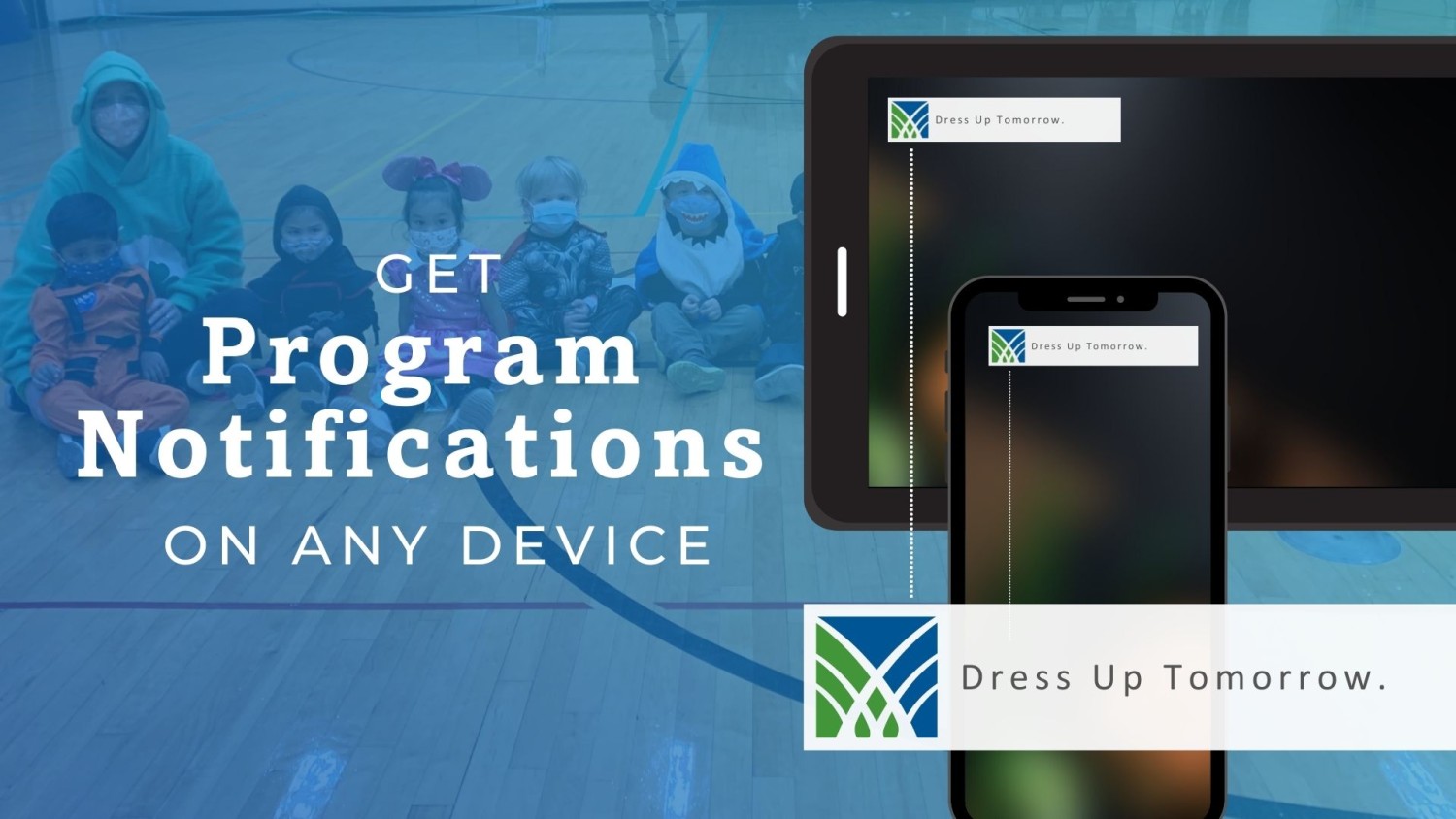
From main menu, select Notifications.

From main menu, select Virtual Passes if you have a membership card you would like to place on the APP. This way you no longer have to remember your plastic membership card. You can use your phone to scan into the fitness center or water park. Your camera must be in the ON position in the
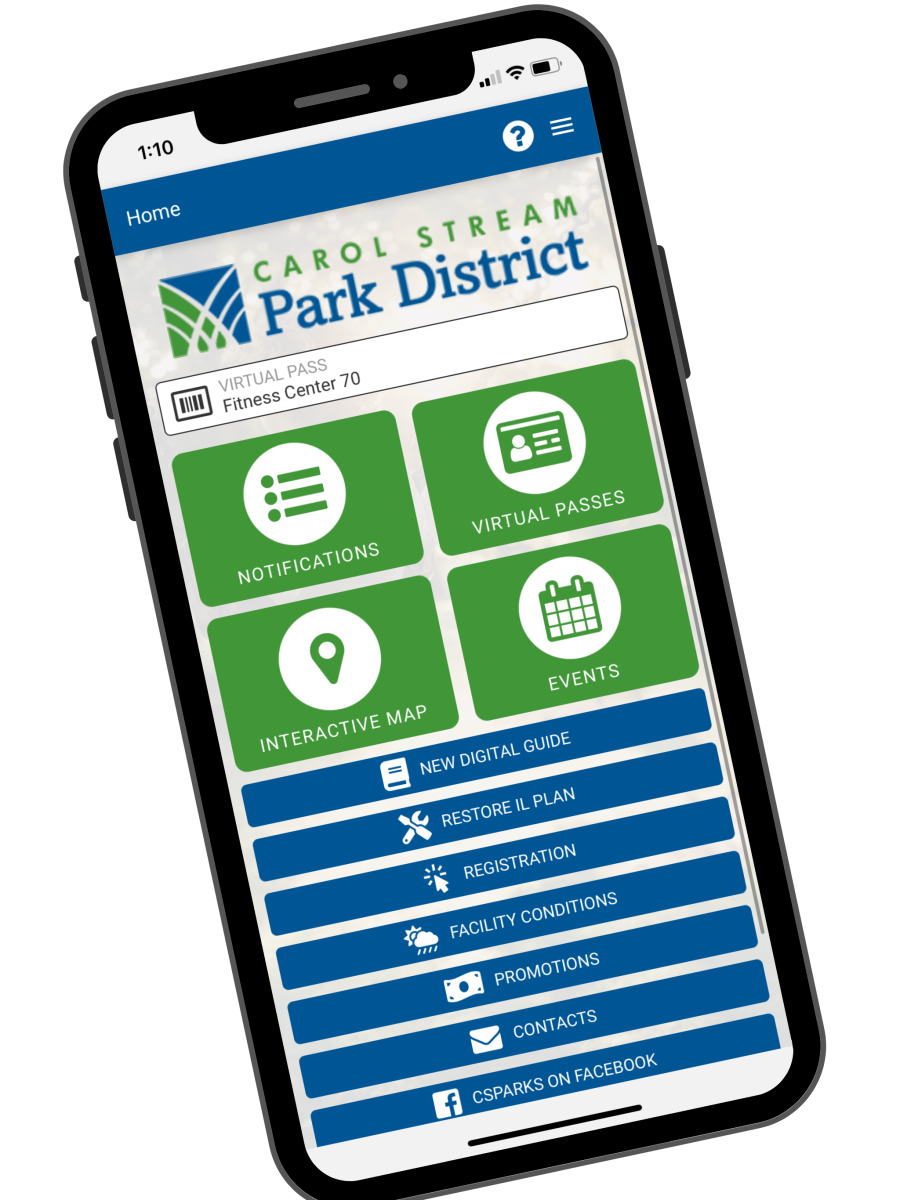
All other APP features are self-explanatory and informational.